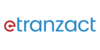Why PocketMoni?
Pocket Moni is more than just an app, it’s your gateway to smarter financial management and easy digital transactions. Built by E-Tranzact, a leading name in financial technology, Pocket Moni is your trusted partner in achieving financial freedom, designed to help you make the most of your money—whether you’re spending, saving, or investing, we are here to guide you every step of the way.
Let’s take this journey together, step by step. With Pocket Moni, managing your finances has never been simpler.
TABLE OF CONTENTS
- Getting Started with Pocketmoni
- ONBOARDING
- BILLS PAYMENT
- Section 1: Buying Airtime
- Step 1: Select Airtime Option
- Section 2: Buying Data
- Step 1: Select Data Option
- Section 3: Electricity Payments
- Step 1: Navigate to the "Electricity" section in the app.
- Section 4: TV/Cable Payments
- Step 1: Go to the "TV/Cable" section in the app.
- Section 5: Saved Beneficiaries: Pick from your list of saved numbers.
- Alternatively, select the recipient from your phone’s contacts.
- TRANSACTIONS
- BUSINESS WALLETS
- PM REMINDER
- ACCOUNT SETTINGS
- ACCOUNT SECURITY
- Stay Secure with Pocket Moni!
- Verification
- WALLPAPER AND SMART SEARCH
- UPTIME MONITOR
- SOCIAL POCKETS
- Your Next Steps:
Getting Started with Pocketmoni
Getting started has never been easier. Pocket Moni is here to simplify your financial life, from managing money to paying bills and more. In this guide, you’ll find everything you need to set up and use Pocket Moni effortlessly. Let’s dive in and unlock the power of smart financial management!
Let’s get started!
Step 1: Download the App
Visit Your App Store:
For Android users, go to the Google Play Store.
For iOS users, open the Apple App Store.
Step 2: Search for “Pocket Moni”: Use the search bar to locate the official app.
Step 3: Tap the “Install” button (Android) or “Get” button (iOS) to download the app to your device.
Visual aid
(a screenshot of the app, showing the download button for both the iOS and Android)
Step 4: Launch the App
Visual aid
(a screenshot of the PocketMoni opened, showing its first screen)
Tip: Ensure you have a stable internet connection for a smooth download experience.
ONBOARDING
We’re thrilled to have you on board. PocketMoni is your all-in-one digital financial solution, designed to simplify transactions, enhance your financial freedom, and keep you connected to what matters most. This self-guide will help you get started, navigate the app with ease, and explore its powerful features.
Whether you're sending money, paying bills, or managing your finances, this guide will walk you through every step, ensuring you make the most of your PocketMoni experience. Let’s get started!
Step 1: Open the Pocket Moni App
Step 2: Click on “join”
Step 3: Input your details (Phone number, email address)
Step 4: Create Password
Step 5: Enter Password to confirm.
Tip: Once confirmed you will receive a congratulatory message on your successful account creation.
ACCOUNT TIERS
PocketMoni offers flexible account tiers to suit your financial needs. Each tier unlocks specific features and transaction limits, giving you more control and flexibility. Start with the basic tier and upgrade anytime to access advanced options like higher limits and exclusive services.
Choose the tier that works best for you and enjoy seamless financial management with PocketMoni!
GOLD TIER
SILVER TIER
BRONZE TIER
Let’s get started!
Gold Account
The Gold Account is designed to meet your high-value financial needs effortlessly. Start today and experience the ultimate financial freedom.
With Gold Account, enjoy” unlimited balance with a “daily transaction limit of 5 million”.
Account requirements
Liveness Check
BVN & NIN Validation with facial comparison
Utility Bill
Physical Address verification (24-48 hours review)
Verification Process:
Tip: This verification process takes up to 7mins.
To begin, follow the step-by-step process below.
Step 1: Select the Gold tier
Step 2: Proceed to the liveness check
Step 3: Confirm your identity (Input your BVN and NIN)
Tip: Once your identity has been verified and matched with your facial recognition, proceed to the next step
Step 4: Upload your documents (Utility bill & Physical address)
Note: (The physical address verification takes up to 24- 48 hours).
You will be placed on the Silver tier until your physical address verification has been completed.
Step 5: Proceed to select your account number or phone number
Step 6: Create transaction pin.
Step 7: Confirm your transaction pin.
Tip: Once your physical address verification has been completed, you will be moved to the gold tier
Silver Account
This tier is perfect for moderate financial needs, offering enhanced convenience and access to essential features to simplify your transactions. Upgrade to Silver Account and manage your finances with ease and flexibility!
With the Silver Account, enjoy a balance limit of ₦500,000 and a daily transaction limit of ₦200,000.
Account Requirements:
Liveness check
BVN & NIN Validation with a facial comparison.
Verification Process:
Tip: This verification process takes up to 5mins.
To begin, follow the step-by-step process below.
Step 1: Select the Silver tier.
Step 2: Proceed to the liveness check
Step 3: Confirm your identity (Input your BVN and NIN)
Tip: Once your identity has been verified and matched with your facial recognition, proceed to the next step.
Step 4: Proceed to select your account number or phone number
Step 5: Create transaction pin.
Step 6: Confirm your transaction pin.
Note: you can always upgrade to Gold tier anytime, anywhere, here’s how;
Upgrade to Gold tier
Step 1: Open the pocketmoni app
Step 2: Log into your account (using your biometrics or passwords)
Step 3: Select “upgrade to Gold” once an upgrade pop-up displays,
Step 4: Proceed to upload your documents (utility bill and physical address verification)
Step 5: wait until your physical address verification has been completed (takes 24-48hrs)
Bronze Account
This entry-level tier is ideal for everyday transactions, offering essential features to get you started on your financial journey. Choose the Bronze Account for simplicity and secure financial management!
With the Bronze Account, enjoy a balance limit of ₦300,000 and a daily transaction limit of ₦50,000.
Account Requirements:
Liveness Check
BVN or NIN with facial comparison
Verification Process
Tip: This verification process takes up to 3mins.
To begin, follow the step-by-step process below.
Step 1: Select the Bronze tier
Step 2: Proceed to the liveness check
Step 3: Confirm your identity (Input your BVN or your NIN)
Tip: Once your identity has been verified and matched with your facial recognition, proceed to the next step.
Step 4: Proceed to select your account number or phone number
Step 5: Create transaction pin.
Step 6: Confirm your transaction pin.
BILLS PAYMENT
Paying bills with Pocket Moni is a seamless process designed to save you time and stress. Follow this detailed guide to handle your utility, TV subscriptions, internet, and more, all in just a few taps.
Section 1: Buying Airtime
Step 1: Select Airtime Option
Navigate to the "Airtime" section in the app.
Step 2: Buy for Yourself or Others:
Your phone number will appear by default, along with your network provider’s logo.
To buy airtime for someone else, enter their phone number.
Tip: you can Review your previous airtime purchases and select frequently bought amounts without retyping.
Choose from saved numbers for quick third-party purchases.
Alternatively, select a contact directly from your phone’s contact list.
Step 3: Choose Payment Account: Select the account you want to use to complete the payment.
Step 4: Confirm and Purchase
Review the details and confirm your airtime purchase.
Section 2: Buying Data
Step 1: Select Data Option
Navigate to the "Data" section in the app.
Step 2: purchase data for yourself or Others:
Your phone number and network provider logo will appear by default.
To buy data for someone else, simply enter their number.
Step 3: Choose Payment Account
Decide which account you’d like to use for payment.
Step 4: Confirm and Purchase
Double-check the details and complete the data purchase.
Tip: you can access your data purchase history to quickly buy frequently used plans.
Section 3: Electricity Payments
Step 1: Navigate to the "Electricity" section in the app.
Step 2: Enter Meter Number
Input your meter number, and the biller’s details will auto-fill.
If the biller doesn’t auto-fill, select the biller manually and enter the meter number.
Step 3: Input the amount you wish to pay.
Tip: you can review your electricity payment history, including prepaid or postpaid token purchases. You can select quick amounts. Choose commonly paid amounts for the list of previous payments.
Step 4: Select the account you’d like to use for the payment.
Step 5: Verify the details and complete your electricity payment.
Section 4: TV/Cable Payments
Step 1: Go to the "TV/Cable" section in the app.
Step 2: Select your TV or cable service provider from the list.
Step 3: Enter the smartcard number linked to your service.
Step 4: Choose the bouquet or package you want to pay for.
Tip: you can access previous transactions and renew the same plan with one click from your previous purchases.
Step 5: Check for the latest promotions and offers from your provider, including details and pricing.
Step 6: Decide which account to use for the transaction.
Step 7: Review all details and complete your TV or cable payment.
Section 5: Saved Beneficiaries: Pick from your list of saved numbers.
Alternatively, select the recipient from your phone’s contacts.
Note: The most popular data plans are displayed at the top for quick and easy selection.
TRANSACTIONS
Pocket Moni offers seamless and secure transactions, whether you’re sending money, receiving it, or storing it for later use. This guide will walk you through every detail, including handling transaction failures like a pro.
1. Sending Money to One
Steps to Send Money:
Step1: Open the Pocket Moni App: Launch the app and log in using your PIN or biometric authentication.
Step 2: Go to the “Transactions” Section
Tap on “Send Money.”
Step 3: Enter Recipient Details
Choose a saved contact or manually enter the recipient’s bank account or phone number.
Step 4: Input the Amount
Enter the amount you want to send.
Step 5: Review Details
Check the recipient’s name, bank, and amount.
Step 6: Select Your Payment Account
Pick the wallet or bank account to use.
Step 7: Confirm and Authenticate
Authenticate using your PIN or biometric security.
Tip: Once the transaction has been completed, you will get a success message with the caption “Transaction Successful”
(Visual: Success notification showing transaction details.)
2. Receiving Money
Steps to Receive Money:
Step 1: Share Your Account Details
Provide your Pocket Moni wallet ID or linked phone number to the sender.
Step 2: Wait for Transfer Confirmation
You’ll receive a notification once the money arrives.
Step 3: Check Your Balance
Go to the app’s home screen or wallet section to view your updated balance.
(Visual: Wallet balance section with the updated amount highlighted.).
Pro-tip: You can check your transaction History,
View transaction details under the “History” tab.
Visual: (Screenshot of the transaction history page showing recent credits.)
3. Storing Money
Steps to Store Money in Pocket Moni:
Step 1: Deposit into Your Wallet
Use a bank transfer to fund your Pocket Moni wallet by sending money to your unique wallet ID.
Step 2: Track Deposits
Check the “Wallet” section to confirm the deposited amount.
(Visual: Wallet page showing the deposit confirmation.)
4. Handling Transaction Failures
Transaction failures are rare, but Pocket Moni resolves them faster than you think.
Steps to Resolve Transaction Failures:
a. What happens if my transaction fails, but I’m still charged?
If a transaction fails and you’re charged without receiving credit, your money will be automatically reversed within 15 minutes. You’ll also receive a notification confirming the reversal.
b. What if my transaction fails, but the recipient still receives the payment?
In cases where the transaction appears to fail but the recipient is credited, you’ll be notified within 30 seconds that the payment was successful. You don't have to retry the transaction; you'll be issued a receipt for confirmation.
c. Will I receive a receipt for a transaction that was reversed?
Yes, whether your transaction is reversed or successfully completed after an initial failure, the system will generate and send you a receipt for every transaction.
d. How will I know if my transaction is still being processed?
If your transaction takes longer than 15 seconds, you’ll be notified that your transaction is still processing.
Note: There’s no need to retry the transaction during this period.
e. What happens if my transaction fails multiple times?
If your transaction fails, the system will automatically retry up to three times. If it still fails after these attempts, you’ll be notified and advised to try again manually.
f. Will I be notified of a failed transaction?
Yes, you will receive a notification for a failed transaction and for every important step—whether your transaction is reversed, successfully completed after an initial failure, or if you need to retry the transaction manually after multiple attempts.
Tip: (Ensure you have a stable internet connection.)
You can use the Help Center;
Access customer support (link to customer support) through the app.
(Visual: Help Center page with options to submit a query.)
Tips for Smooth Transactions:
- Double-check recipient details before confirming payments.
- Keep your app updated for the best experience.
- Save frequent recipients for quicker access.
BUSINESS WALLETS
The Pocket Moni Business Wallet is designed to make managing your business finances simple, secure, and efficient. Here’s a comprehensive guide to help you set up and start using your Business Wallet effectively.
Business wallet Requirements:
You will be prompted to input the following:
- Business Name (automatically pulled from the CAC database after verification).
- Certificate of Business Name registered
- Business registration number
- Tax identification number or certificate
- Valid ID, BVN and NIN (already validated for tier 1 and 2 account)
Here’s the step-by-step guide.
Step 1: Open the Pocket Moni app
Step 2: navigate to the Home Screen.
Step 3: Tap on the “Business Wallet” option.
Step 4: Create a business wallet
Note: Remember: Each partner can create only one business wallet.
Business Wallet Verification Process:
Step 1: Upload the required documents.
Tips: The app will verify your business number and Tax identification number with relevant authorities.
Once submitted, you’ll see a countdown screen indicating pending verification status.
Visual Aid:
(Show the onboarding screen with fields for Business Name, BN Number, and TIN highlighted, along with an upload option for certificates.)
Step 2: Get Confirmation and Benefits Overview
After verification, you’ll receive confirmation that your Business Wallet is active.
Tips: Benefits Screen
The app will display the benefits of the Business Wallet, including advanced transaction features and financial tools.
Visual Aid:
(Illustrate a confirmation screen announcing, “Your Business Wallet is Ready!” along with a benefits summary.)
Note: you can navigate to the Business Wallet section to view your dedicated account details.
Key Features:
- Send Money: Make secure payments to suppliers or partners.
- Pay Bills: Handle business-related expenses with ease.
- Copy Account Details: Share your account details with clients effortlessly.
- Generate Payment Links: Create and send payment links using Credo Integration for smooth transactions.
- Multiple Notifications: Add a third party detail to receive business alerts and notifications.
Pro-tip: You can also access the Transaction History tab to review all incoming and outgoing payments using filter by date or type for easier tracking.
Also,
Use Panorama View to get a high-level summary of your business finances, including trends and insights.
Visual Aid:
(Show a transaction history screen with filters and a sample Panorama dashboard for financial insights.)
PM REMINDER
The PM Reminder feature in Pocket Moni helps you stay on top of payments effortlessly. Whether it’s a bill, subscription, or any other payment, PM Reminder ensures you never miss a due date. Here’s how to set up and manage reminders step by step.
Let’s get started.
Step 1: Open the Pocket Moni app and navigate to the Triangle Feature Section.
Step 2: Tap on “PM Reminder” to get started.
Visual Aid:
(Include an image of the Pocket Moni home screen with the Triangle Feature Section highlighted.)
Step 3: Create a Reminder
Input the payment details, including:
- What the payment is for.
- The amount.
- The due date.
Step 4: Save the Reminder:
Tap “Save” to create the reminder.
View in Upcoming Tab:
The newly created reminder will appear under the Upcoming Reminders tab, organized by time intervals.
Visual Aid:
(Show a sample reminder creation screen with fields for payment details, amount, and due date.)
Manage Your Reminders
Edit a Reminder:
Select an existing reminder from the Upcoming Tab to update the details or change the time.
Save the changes to apply them.
Receive Notifications:
On the due date, you’ll receive a notification reminding you of the payment.
If the amount is already available in your wallet, a notification will confirm this.
Snooze a Reminder:
If needed, choose to Snooze the reminder to a later date for more flexibility.
Visual Aid:
(Illustrate an editable reminder with options for time adjustment and a snooze button.)

Update Reminder Status
Mark as Paid or Pending:
After completing the payment, update the reminder status to “Paid”.
Unpaid reminders will remain marked as “Pending”.
Completed Reminders:
All paid reminders will appear under the Done Tab and will be crossed off for easy tracking.
Visual Aid:
(Show a list of reminders in the Done Tab with completed ones crossed off.)
Handling Overdue Reminders
View Overdue Reminders:
Reminders that pass their due date without being completed will move to the Overdue Section.
Review and Take Action:
Choose to reschedule or mark them as paid directly from the overdue tab.
Visual Aid:
(Include an overdue reminders list with options to reschedule or mark as paid.)

Monitor Reminder History
Track Past Activity:
Access the Reminder History to review all your completed and overdue reminders.
Categorized List:
Reminders are neatly categorized by time intervals in the Upcoming Tab, with completed ones shown as crossed off for clarity.
Visual Aid:
(Illustrate a history view with sections for completed and overdue reminders.)

You’re All Set!
ACCOUNT SETTINGS
Pocket Moni’s Account Settings is your control center for personalizing, managing, and securing your account. Here’s a simple guide to navigate and use its features.

1. User Profile
Manage your personal details and profile picture with ease.
Steps to Update Your Profile Picture:
Step 1: Open Account Settings from the menu.
Step 2: Tap on your profile picture and select Upload New Picture.
Step 3: Choose an image from your gallery (JPEG or PNG, up to 5MB).
Step 4: Resize or crop the image as needed, then preview it.
Step 5: Tap Save to update.
Steps to Update Your Email Address:
Step 1: Open Account Settings from the menu.
Step 2: Tap on your Email Address and tap on change email address.
Step 3: Input new email address, confirm new email address and wait a second to receive OTP to verify.
Step 4: Input correct and valid OTP.
Step 5: Tap Save to update.
What You Can View in user profile:
- Your name (as verified by your BVN/NIN).
- Account number and email address.
- Wallet details and KYC level.
Visual Aid:
(Show a user profile screen with options to upload a photo and view account information.)
Upgrade to Gold:
Step 1: Open the pocketmoni app
Step 2: Log into your account (using your biometrics or passwords)
Step 3: Select “upgrade to Gold” once an upgrade pop-up displays,
Step 4: Proceed to submit both your BVN and NIN
Step 5: Then, upload your documents (utility bill and physical address verification)
Step 6: wait until your physical address verification has been completed (takes 24-48hrs)
2. Change Wallpaper
Customize the app’s appearance to fit your style.
Steps to Change Wallpaper:
Step 1: Open Appearance Settings in Account Settings.
Step 2: Tap Change Wallpaper and select an image from your gallery.
Step 3: Preview the wallpaper, crop it as needed, and confirm.
Step 4: Choose between Light Mode and Dark Mode, or let the app follow your device’s default settings.
Visual Aid:
(Illustrate the wallpaper change process with before-and-after previews of Light and Dark Modes.)

3. Spending Limit
Stay in control of your spending with customized limits.
Steps to Set Spending Limits:
Step 1: Go to Spending Limits in Account Settings.
Step 2: Choose a limit type: Daily, Monthly, or Yearly.
Step 3: Input your desired limit and confirm.
Step 4: You will receive reminders when you’re halfway to your limit.
Visual Aid:
(Show a screen with spending sliders for daily, monthly, and yearly limits.)

4. Notifications
Manage how and where you receive updates.
Steps to Customize Notifications:
Step 1: Go to Notifications Settings in Account Settings.
Step 2: Toggle on/off options for:
Email Notifications.
SMS Alerts.
Visual Aid:
(Include a toggle-based notification settings screen.)

5. Account Statements
Track and review your financial activity.
Steps to Request Account Statements:
Step 1: Navigate to Transaction History in Account Settings.
Step 2: Tap Request Statement and choose a date range.
Step 3: Download the statement directly or have it emailed to you.
Visual Aid:
(Illustrate a statement request screen with a calendar for selecting dates.)

6. Connected Devices
Know where your account is logged in.
Steps to View Connected Devices:
Step 1: Go to Device Management in Account Settings.
Step 2: See a list of logged-in devices, including:
- Device name.
- Last login time.
- Location (if available).
Step 3: Check out for an unfamiliar device different from yours, log it out remotely.
Visual Aid:
(Show a connected devices list with logout options for each device.)

7. Rate Us
Help us improve by sharing your feedback.
Steps to Rate the App:
Step 1: Open the Rate Us section in Account Settings.
Step 2: Follow the link to your app store and leave a review.
Step 3: After your third login, you’ll be prompted to rate the app with an option to provide feedback directly.
Visual Aid:
(Include a prompt encouraging users to rate the app with a link to the app store.)

8. Customer Support
Reach out for help anytime.
Steps to Access Support:
Step 1: Tap Need help in the top right in Account Settings.
Step 2: Choose from FAQs, live chat, or email options for assistance.
Visual Aid:
(Show a help screen with options for chat and FAQs.)

Your Control Centre Awaits!
Pocket Moni’s Account Settings puts you in the driver’s seat, letting you customize your experience, secure your account, and manage your activity with ease. Explore these features today!
ACCOUNT SECURITY
Pocket Moni prioritizes your security with features designed to keep your account safe and give you full control. Here’s how to manage your account security step by step.

1. Adding a New Device
Note: You can only have one active device linked to your Pocket Moni account at a time.
Steps to Add a New Device:
Log In on the New Device:
Attempt to log in, and you’ll see a full screen pop-up on your primary device and also receive an email notifying you that there is an attempt to log-in on a new device.
Verifying the New Device:
A verification code will be sent via SMS or email.
Approve the login request on your trusted device.
Full-Screen Notification:
On your trusted device, you’ll get a full-screen alert showing the login attempt.
Didn’t receive the request? Tap Resend after 30 seconds.
Approve or Deny the Request:
If it’s you, approve the login, and the new device will be added to your account.
If it’s not you, secure your account by locking it or changing your password.
Device Registration:
The new device will appear in your security settings with details like the device name and type.
Tip: If you already have two devices linked, you’ll need to remove one before adding a new one.
Visual Aid:
(Include an image of the full-screen notification for login approval, showing options to “Approve” or “Deny.”)

2. Removing a Device
Steps to Remove a Device:
Go to Security Settings.
Select the device you wish to remove.
Confirm removal to unlink the device from your account.
Visual Aid:
(Show a security settings screen listing connected devices with a remove button.)
3. Two-Step Verification (2FA)
Enhance your account’s security with 2FA, requiring a secondary verification step during login.
Choose Your 2FA Method:
Via Text Message:
Linked to the phone number associated with your BVN.
Receive a token to verify and enable 2FA.
Use this token to log in or disable 2FA later.
Note: SMS-based 2FA is less secure; consider using an authenticator app.
Via Authenticator App:
Use apps like Authy or Google Authenticator.
Set up 2FA by scanning the QR code from Pocket Moni.
A unique code will be generated each time you log in.
Visual Aid:
(Illustrate a 2FA setup screen showing options for SMS and authenticator apps, with a QR code for scanning.)

4. Changing Your PIN
Steps to Change Your PIN:
Open Security Settings and select Change PIN.
Enter your current PIN.
Authenticate with biometrics (Face ID or fingerprint).
Add and confirm your new PIN.
Forgot Your PIN?
Set up 2FA if not already done.
Verify with a 2FA token sent via email or SMS.
Add and confirm your new PIN.
Visual Aid:
(Show a PIN reset screen with fields for entering the current and new PIN, along with biometric authentication.)

5. Log Out from All Devices/Freeze
Steps to Log Out from All Devices:
Navigate to Security Settings and select Log Out of All Devices.
Confirm the action.
On your next login, you’ll need to reset your password for added security.
Visual Aid:
(Include a log-out confirmation screen with a note about resetting the password afterward.)
6. Login Timeout
Automatic Logout After Inactivity:
After 5 minutes of inactivity, the app will log you out automatically.
Data will be hidden if the app is in the background.
Re-login:
Use Face ID, fingerprint, or your PIN to log back in.
Visual Aid:
(Illustrate a timeout notification screen with options for quick re-login.)

7. Connected Devices
View Logged-In Devices:
Go to Connected Devices in Security Settings.
See details for each device:
Device name (e.g., John’s iPhone).
Last login date and time.
Location (if available).
If you spot an unfamiliar device, log it out immediately.
Visual Aid:
(Show a connected devices list with device details and a “Log Out” button for each entry.)

8. Customer Support for Security Issues
If you encounter any issues, contact customer support directly:
Use the Help & Support section in the app.
Access FAQs, live chat, or email options.
Visual Aid:
(Include a help and support screen showing live chat and email options.)

Stay Secure with Pocket Moni!
With these robust security features, Pocket Moni keeps your account safe and under your control. Take a moment to explore these options today and enjoy peace of mind while managing your finances!
Verification
Whether it’s obtaining a BVN, NIN, or updating existing details, this guide provides all the information you need to complete the process smoothly.
Don’t Have a BVN? Here’s How to Get One
Steps to Enroll for BVN:
Visit Your Bank:
Walk into any branch of your bank.
Fill Out the BVN Enrollment Form:
Complete the form with accurate details.
Provide Biometric Data:
Present yourself for fingerprinting and facial image capture.
Receive Your Transaction ID:
An acknowledgment slip with your transaction ID will be issued.
Wait for Confirmation:
Within 24 hours, your BVN will be generated, and you’ll receive an SMS notification.
Documents You May Need:
Valid identification (e.g., Voter’s Card, Passport, Driver’s License).
Visual Aid:
(Image showing a user at a bank counter with text labels like “Fill Out Form,” “Provide Biometric Data,” and “Receive Transaction ID.”)
How to Check Your BVN:
Dial *565*0# on the phone number used during BVN registration.
For more details, visit:
Visual Aid:
(Mock-up of a phone screen displaying the USSD code *565*0# being dialled, with a notification showing the BVN result.)

Don’t Have an NIN? Here’s How to Get One
Steps to Enroll for NIN:
Fill Out the Enrolment Form:
Download the form from NIMC’s website.
Fill out all fields in block letters.
Visit the Nearest Enrolment Centre:
Submit the form and complete your biometric capture.
Receive Your NIN:
After processing, your NIN will be issued.
For a list of enrolment centers, visit:
NIMC Enrolment Centres.
Visual Aid:
(Graphic of a user filling out an enrolment form, visiting an enrolment center, and receiving an acknowledgment slip. Label steps like “Download Form,” “Submit Biometric Data,” and “Receive NIN.”)

Updating Your BVN or NIN Information
When to Update Your BVN Information:
Personal changes (e.g., name, address, phone number).
Corrections to BVN data.
Marital status changes requiring name updates.
Requirements for BVN Updates:
Valid ID (e.g., National ID, Passport, Driver’s License).
Proof of change (e.g., marriage certificate, utility bill).
Your BVN number.
Recent passport photo.
Steps to Update Your BVN:
Visit Your Bank:
Go to the branch where you registered your BVN.
Request and Fill Out the Update Form:
Accurately complete the form and attach required documents.
Submit and Verify:
The bank will process your request and confirm the update.
Visual Aid:
(Illustration of a bank teller assisting a customer, with required documents like an ID, utility bill, and BVN number highlighted on the counter.)

Steps to Update Your NIN Information:
Log In to NIMC’s Website:
Go to NIMC’s Portal and sign in to “My Profile.”
Modify Your Data:
Select “Data Modification” and choose the specific field to update.
Follow Instructions:
Complete the modification process as instructed.
Visual Aid:
(Screenshot mockup of the NIMC website, showing the “Data Modification” option selected and editable fields highlighted.)
Tips for Document Uploads:
- Ensure files are clear and visible.
- File size should not exceed 5MB.
- Supported formats include JPEG, PNG, PDF.
Visual Aid:
(User interface mockup showing a document upload field with size and format requirements listed: "Supported Formats: JPEG, PNG, PDF. Max Size: 5MB.")
WALLPAPER AND SMART SEARCH
1. Custom Wallpaper
Customizing your Pocket Moni app’s background is a fun and personal way to make your experience unique. Whether you want to choose from preloaded themes or upload your own image, the process is seamless.
Step-by-Step Guide to Custom Wallpaper
Access the Wallpaper Community:
Navigate to the Profile Section and tap on the Wallpaper Community option.
Alternatively, search for "Wallpaper" using the Smart Search Bar.
A pop-up will introduce the Wallpaper Community, highlighting its perks and benefits.
Visual aid
(A screenshot of the profile section in the wallpaper community)
Choose a Wallpaper Option:
Select from the Default Themes available in the app, or
Upload your own image in supported formats: .JPG,. JPEG,. PNG, HEIC.
Visual aid
( A screenshot displaying the list of default themes)
Upload and Adjust Your Image:
Tap the Upload button and choose an image from your device.
Ensure the image meets these requirements:
Size: Maximum 10MB.
Resolution: 1080x1920px (Full HD).
Resize or crop the image as needed. The aspect ratio will remain unchanged for optimal display.
Preview and Confirm:
After cropping, preview the final image to ensure it fits perfectly.
Tap Confirm to set the wallpaper.
Notifications:
If your upload is successful, you’ll see a confirmation message.
If there’s an issue (wrong file format, size, or network error), an error notification will explain the problem and suggest solutions.
Visual Aid for Custom Wallpaper:
Include an image of the Wallpaper Community screen with default themes and the "Upload" button highlighted.
Show a mockup of the image upload process, including cropping and preview screens.

2. Smart Search for App Features
The Smart Search feature in Pocket Moni makes navigating the app quicker and easier. Whether you’re looking for a specific feature, transaction, or beneficiary, Smart Search has you covered.
Step-by-Step Guide to Smart Search
Access the Search Bar:
Locate the Search Bar in the main navigation menu.
Start Typing Your Query:
As you type, you’ll see auto-suggestions based on:
Commonly used features.
Your previous searches.
The system will recognize inputs based on these parameters:
10-digit numbers: Identified as account numbers.
Numbers less than 10 digits: Interpreted as transaction amounts.
Letters: Matched to feature names or beneficiary names, starting with the most frequently used options.
Search for Features or Transactions:
Type keywords like “Wallpaper” to find the Wallpaper Community.
Search for transaction details by entering a beneficiary name, account number, or transaction amount.
Explore Indexed Features:
Smart Search indexes all app features, including hidden or lesser-known options, making everything easy to locate.
Visual Aid for Smart Search:
Show the Search Bar in the navigation menu with a user typing “Wallpaper” and receiving suggestions.
Include an example of transaction searches, such as typing "500" and seeing related transactions or amounts.

Key Benefits of These Features
Custom Wallpaper:
Personalizes your app experience.
Provides easy access to a community of exciting themes.
Smart Search:
Saves time by providing instant results.
Offers intuitive suggestions based on your input.
With these features, Pocket Moni combines personalization and efficiency to enhance your financial management journey!
UPTIME MONITOR
The Uptime Monitor feature in Pocket Moni provides real-time insights into the performance of banks and billers, helping you make informed decisions before initiating transactions.

Step-by-Step Guide to Using Uptime Monitor
Access the Uptime Monitor:
- Navigate to the Uptime Monitor section from the main dashboard.
- Alternatively, use the Smart Search Bar to locate it by typing “Uptime Monitor” or the name of a bank or biller.
View Uptime Information:
- The monitor displays uptime percentages for both banks and billers in real time.
- Green indicators signify optimal uptime for smooth transactions, while yellow or red indicators warn of potential delays or failures.
Search for Specific Banks or Billers:
- Use the Search Bar within the Uptime Monitor to quickly locate your preferred bank or biller.
- Enter the name of the bank/biller to view their current uptime status.
Make an Informed Decision:
- If uptime is low (below 65%), consider waiting until it improves to reduce the risk of transaction failures.
- If uptime is optimal, proceed with confidence.

Visual Aid for Uptime Monitor:
Include an image showing the Uptime Monitor dashboard with a list of banks and billers, along with color-coded uptime percentages (e.g., green for 90%, yellow for 75%, red for below 65%).
Show a close-up of the search bar with a user typing “Bank XYZ” to locate its uptime status.
SOCIAL POCKETS
Welcome to PocketMoni Social Pockets, where collaborative funding meets transparency and efficiency. Social Pockets allows groups to pool funds towards shared goals while ensuring accountability through structured approvals. Here's everything you need to know about creating, managing, and participating in Social Pockets.
Types of Social Pockets
Essential Pockets
Contributions are mandatory for members.
- Admins approve disbursement, ensuring smooth fund management.
Flexible Pockets
Contributions are for voluntary, shared goals.
- Disbursement approvals are democratically handled by randomly selected members for transparency.
Roles in a Social Pocket
Creator
- Sets up the pocket and configures settings.
- Cannot directly access funds.
Admins
- Appointed by the Creator.
- Manage settings but do not control funds.
Members
- Every role is a member
- Participate by contributing funds.
- Can view activities but cannot change settings.
Approvers (Flexible Pockets Only)
- Randomly selected members who approve or decline disbursement requests.
How It Works
Creating a Pocket
Essential Pockets:
- Add an image, name, and description.
- Choose payment type: Fixed or Open-ended.
- Set a minimum contribution (for Open-ended).
- Set a deadline (up to 6 months).
- Select PocketMoni users as admins.
- Link a dedicated, locked account for fund storage.
Flexible Pockets:
- Similar steps but only Open-ended payments are allowed.
Adding Members
Admins/Creators can:
- Add members via contacts or PocketMoni account numbers.
- Share an invite link for others to join.
Joining a Pocket
Members receive an email or SMS notification.
- They can view pocket details and terms before joining.
- Members can join using their real name or a nickname.
Funding a Pocket
Use the Fund button in PocketMoni to contribute directly.
- Initial funding incurs a one-time fee; subsequent contributions are free.
Tracking Pocket Activities
All members can:
- See transaction records and member lists.
- Admins/Creators can monitor payment statuses for each member.
Disbursement & Withdrawal
Triggering Disbursement:
- Full Contributions: Automatically triggered when all members pay or the monetary goal has been reached
- Deadline Reached: Funds disbursed,returned or pocket extended depending on Creator’s decision.
- Manual Withdrawal: Initiated by the Creator.
Approvals:
Essential Pockets: Admins must approve.
Flexible Pockets: Approval requires 80% consent from randomly selected members.
Mode of Disbursement:
The entire amount can either be disbursed at once to a single account or split and sent to multiple accounts at once.
Charges: A small fee applies to every disbursement.
Closing a Pocket (Cancelling a pocket)
Creators/Admins can close the pocket through settings.
Funds are automatically refunded to members if the goal is abandoned.
Settings Overview
Editable: Description, payment terms (e.g., minimum contributions).
Non-editable: Name, linked account, and payment type after setup.
Your Next Steps:
Dive into PocketMoni Social Pockets and start making meaningful financial collaborations! Have questions? Contact our support team anytime!